Emplotime iPhone or iPad App
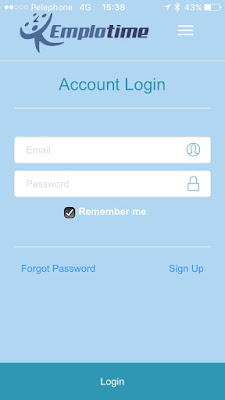
As an administrator, you are able to access your administrator portal from your iPhone mobile device. In order to use Emplotime as a standard app, you first need to open "Safari" browser, and go to https://www.emplotime.com , then click on login and click on the share button of the safari browser (rectangle with an arrow pointing upward), finally click on "Add to home screen" to save the Emplotime icon just like any other app. The same process can be used to add the Emplotime Clock as an application for the employees. Let's see now, step by step, how you can achieve this easily... Step 1: Open Emplotime in Safari Open Safari app and browse to Emplotime at https://www.emplotime.com/ , then tap login and click on the share button. see screenshot below. Step 2: Add to Home Screen Search for the "Add to Home Screen" button and tap on it. The Emplotime icon will show up on your iPhone or iPad now! Step 3: Open the Emplotime App ...
