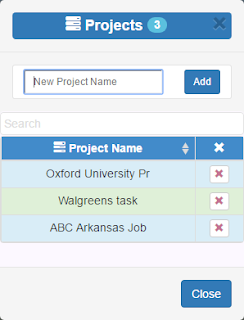Employee Scheduling
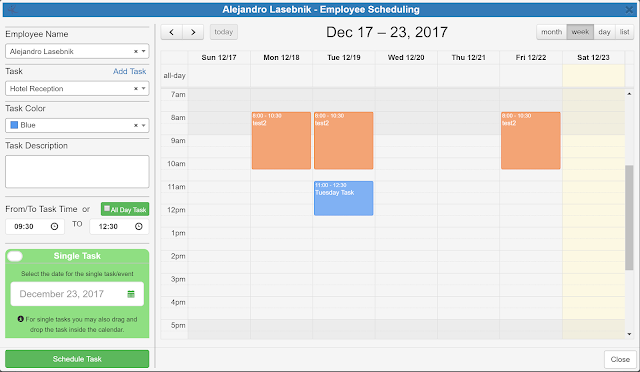
Emplotime offers an employee scheduling feature at no extra cost. As a manager you can manage your company schedules fast and easy. The employee scheduling process is really simple, you add the employee tasks in the Emplotime calendar and these will be shown at the employee clock page, this way, your employee will be able to see the tasks you have assigned for him. In order to schedule a new task, from your administrator portal, click on the "Company Details" button and then click on the "Manage Schedule" button. At this point the calendar will open and you only need to select the required employee to start scheduling tasks for him. If you have selected to "Show Calendar at Employee Clock Page" the employees will be able to click the "Calendar" button from the clock page and see whatever tasks you have assigned for him in the Emplotime calendar. Do you have questions? Contact the Emplotime support team . It is free!