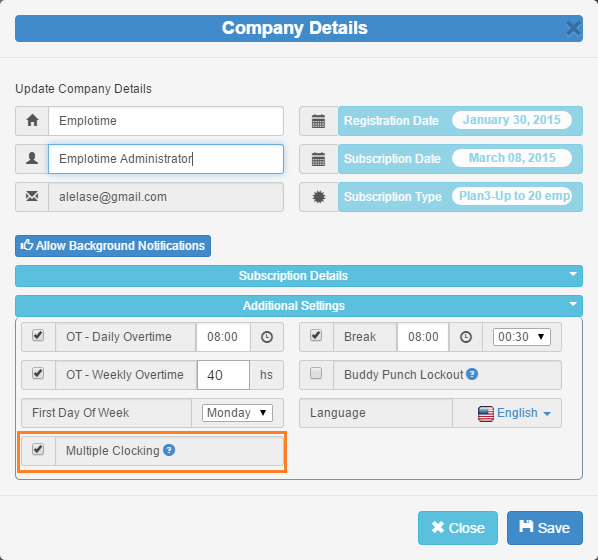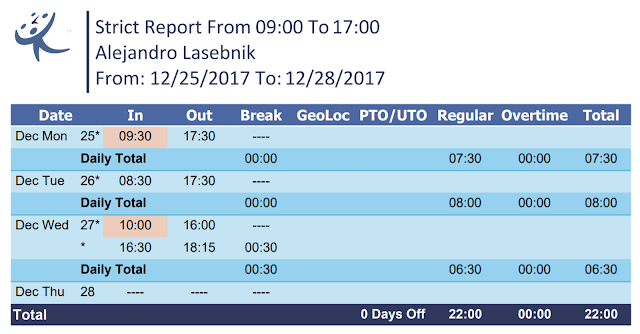Attendance Project Feature
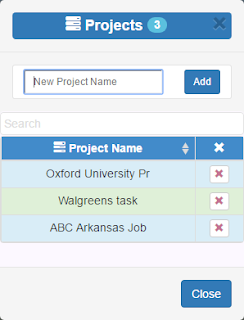
One of the biggest features just released on Emplotime version 3.4 is the Project Feature.
After activating this feature, the employee will be able to report the project in which he is working on. So this will allows the administrator to print out detailed information of an employee working on different duties.
In this short article, I will explain in three steps, the full flow from activating projects on Emplotime to print out the "By projects reports":
STEP 1: Activate And Manage Projects
STEP 2: How Employee Reports His Duties
STEP 3: How Administrator Obtain This Info
...And now in detail
STEP 1: Activate And Manage Projects
Enter your administrator portal, click on Company Details button and check the Manage Projects checkbox. See screenshot below.
Then, click on the "Manage Projects" blue button and add the company projects/jobs/duties. See screenshot below.
STEP 2: How Employee Reports His Duties
Since the administrator selected the "Project" feature, now the clock will require to select a "Project", every time the employee clocks out. See screenshot below.
STEP 3: How Administrator Obtain This Info
The administrator will be able now to print out reports containing the time that an employee spent on a specific project. See screenshot below.
In addition, all the reports will contain the projects the employee worked on.
Would you like to know more about this feature? Contact Emplotime!