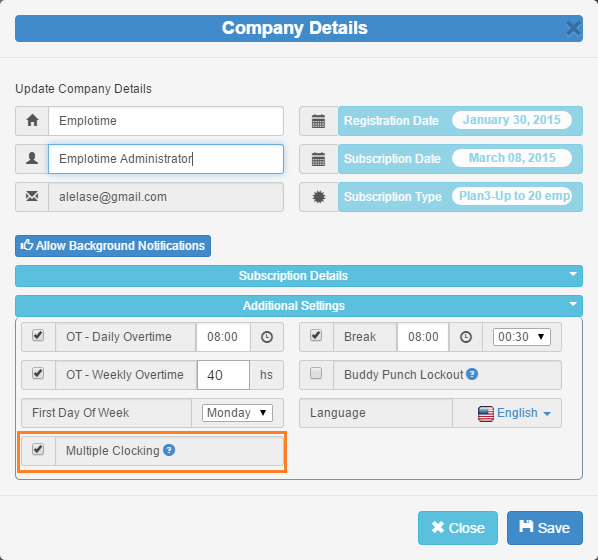Emplotime Geolocation
Introducing "Location Services" (Geolocation) in Emplotime Version 2.3
How to select this feature?
From the Administrator portal, click on Company Details and select Geolocation
After selecting the Geolocation feature, the clock page will try to collect the geoposition of the employee whenever is possible, no matter if the clock page is opened from a PC, tablet or mobile device.
The employee and the admnistrator will both be able to see the clocking location:
From the clock page the employee will be able to click/tap on the In or Out button of the location column to see the google map location and the full address on the popup window. See image below.
The administrators and managers will be able to see the clocking location on a google map image and full address in a similar manner.
In addition the administrator/manager will be able to print out new "by location" reports.
Two new reports have been added. "Per employee" and "All employees" report.
But first! In order to produce these reports, the administrator need, not only to create a few company locations but also, set the geolocation for those locations. To set the geolocation for every given location, the administrator needs to open the administrator portal within that given location and click the button "Set geolocation for...". Company Details --> Locations (Add/remove locations) -->Set Location for...(name of the location). See snapshot below.
The reports will provide/summarize only those transactions generated close to (up to 274 meters (900 feet)) the chosen location.
Note: Company Locations that have not been provided a geolocation will not be displayed in the filter of the location reports.
Keep reading!
Important: In order for the browser to calculate the geoposition, is important to allow this in your browser or mobile phone settings.
Location Services for Safari iOS
On default settings, the first time the employee will try to clock In or Out (if the geolocation feature is selected) the browser will pop up a notice requesting authorization to get geolocation.
Make sure you/your employee selects the correct option. (Allow (for google) /Always Allow (Explorer) / Always Share Location (Firefox) / Let emplotime.com use/access your location (Microsoft Edge))
Disclosure:
Together with google maps API, we use HTML 5 to retrieve geolocation.
Not always retrieving Geolocation will be accurate...
Geolocation sources
The html5 geolocation API allows your browser to share your location using the most accurate source available. On a smartphone, this is the GPS antenna (when it's on), cell tower triangulation,WiFi geolocation or IP geolocation. These sources are used to attempt to obtain the user’s location, and each has their own varying degree of accuracy. A desktop browser is likely to use WiFi (accurate to 20m) or IP Geolocation which is only accurate to the city level and can provide false positives. Mobile devices tend to use triangulation techniques such as GPS(accurate to 10m and only works outside), WiFi and GSM/CDMA cell IDs (accurate to 1000m).
Do not own an Emplotime account yet? Create your Emplotime account now!
Emplotime Location Feature has evolved to Geolocation Feature. By selecting this feature, the company's manager/administrator will be able to receive an accurate location for the clocking In and Out transactions of their employees
Employees will no longer be requested to manually provide a working location from a list, since from now on, the clock page will automatically provide the geoposition of the Employee at clocking time.
How to select this feature?
From the Administrator portal, click on Company Details and select Geolocation
The employee and the admnistrator will both be able to see the clocking location:
From the clock page the employee will be able to click/tap on the In or Out button of the location column to see the google map location and the full address on the popup window. See image below.
The administrators and managers will be able to see the clocking location on a google map image and full address in a similar manner.
Two new reports have been added. "Per employee" and "All employees" report.
But first! In order to produce these reports, the administrator need, not only to create a few company locations but also, set the geolocation for those locations. To set the geolocation for every given location, the administrator needs to open the administrator portal within that given location and click the button "Set geolocation for...". Company Details --> Locations (Add/remove locations) -->Set Location for...(name of the location). See snapshot below.
The reports will provide/summarize only those transactions generated close to (up to 274 meters (900 feet)) the chosen location.
Note: Company Locations that have not been provided a geolocation will not be displayed in the filter of the location reports.
Keep reading!
Important: In order for the browser to calculate the geoposition, is important to allow this in your browser or mobile phone settings.
Location Services for Safari iOS
On default settings, the first time the employee will try to clock In or Out (if the geolocation feature is selected) the browser will pop up a notice requesting authorization to get geolocation.
Make sure you/your employee selects the correct option. (Allow (for google) /Always Allow (Explorer) / Always Share Location (Firefox) / Let emplotime.com use/access your location (Microsoft Edge))
 |
| Google - Click "Allow" to know your location |
 |
| Explorer - Click "Always Allow" to track your physical location |
 |
| Firefox - Choose "Always Share Location" |
 |
| Microsoft - Choose YES |
Disclosure:
Together with google maps API, we use HTML 5 to retrieve geolocation.
Not always retrieving Geolocation will be accurate...
Geolocation sources
The html5 geolocation API allows your browser to share your location using the most accurate source available. On a smartphone, this is the GPS antenna (when it's on), cell tower triangulation,WiFi geolocation or IP geolocation. These sources are used to attempt to obtain the user’s location, and each has their own varying degree of accuracy. A desktop browser is likely to use WiFi (accurate to 20m) or IP Geolocation which is only accurate to the city level and can provide false positives. Mobile devices tend to use triangulation techniques such as GPS(accurate to 10m and only works outside), WiFi and GSM/CDMA cell IDs (accurate to 1000m).
- Wifi turned “on”. If the Wifi is turned on then the device can access the location service and there is a much greater chance that the initial result is fairly accurate. When the Wifi is on, your browser gathers local Wifi node information from your Wifi card, and it can use that information in a location service provider request over the internet to try and triangulate your position. Typically this means your initial location can be within a block or two of the actual position. Also, it is possible if Wifi is turned on that you can get a significantly more accurate initial location than if you were using GPS by itself with no Wifi or internet.
- Internet connectivity strength. If you have a poor internet connection and no Wifi, then the browser’s requests to the location service can be delayed, blocked or even interrupted.
- VPN. If VPN software is in use it can wildly affect accuracy and even place you in another State (or Country).
Do not own an Emplotime account yet? Create your Emplotime account now!