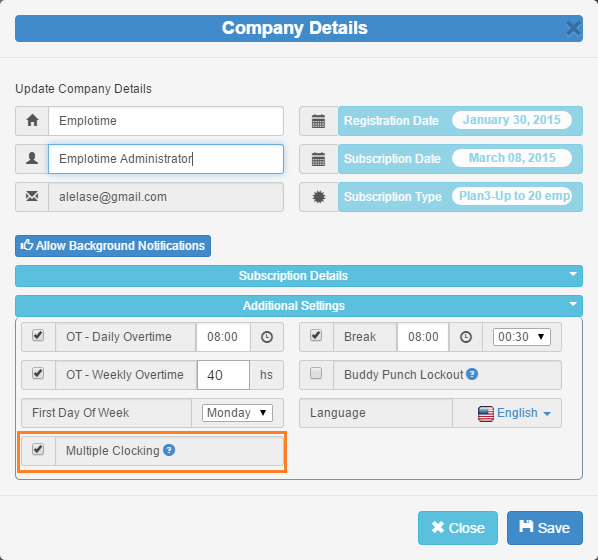Report extra info when clocking
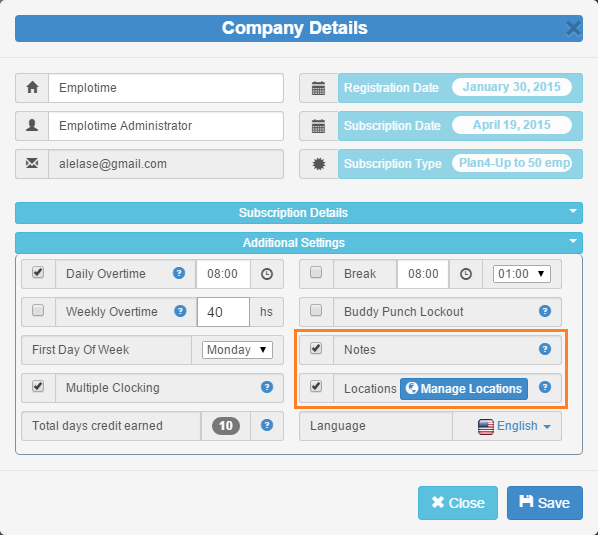
Emplotime allows employees to report extra information like Location and Notes When clocking In or Out. You can select one or both of these options from the "Additional Settings" tab, inside the Company Details area within the Emplotime Administrator Portal . NOTE: Location has evolved to Geolocation feature. The information related to locations in this article is not longer relevant. For more information related to the new geolocation feature, read the new Emplotime Geolocation article . Locations: By selecting this option, the employee will be prompted to choose from the locations list after clocking In, but of course, you will first need to enter some locations. The "Manage Location" button will allow you to add or remove locations easily. After selecting the Locations feature and adding some locations, your employee will be able to report from which location he is going to work. This information will be provided by the employee from the Emplo...