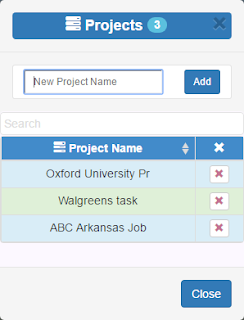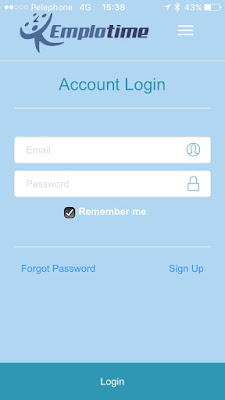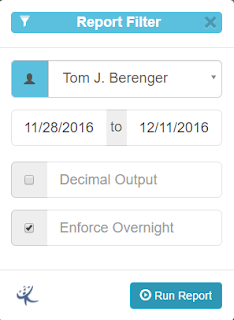Rounding to nearest minute
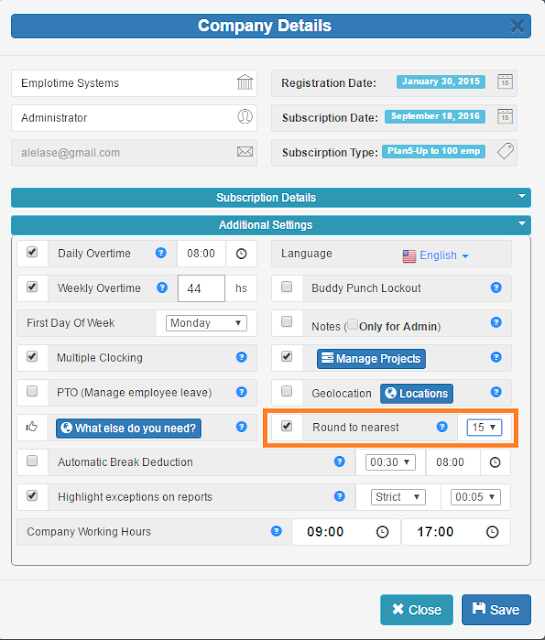
The rounding to nearest attendance feature, allows the administrator to obtain reports with rounded transactions and totals, to the nearest minute selected; it will be 5, 10, or 15 minutes. In order to apply this feature, select it from the "Additional Settings" within Company Details. See screenshot below. Round to nearest 15 minutes After selecting this feature, all reports will be printed out with the selected rounding. Check the transactions below to see how will be outputted without and with rounding selection, No rounding selected Rounding to nearest 15 minutes selected