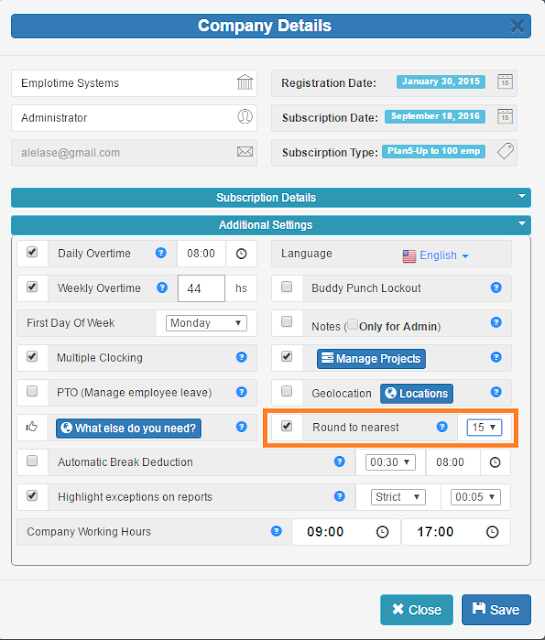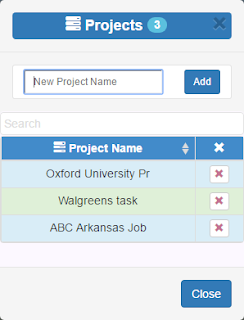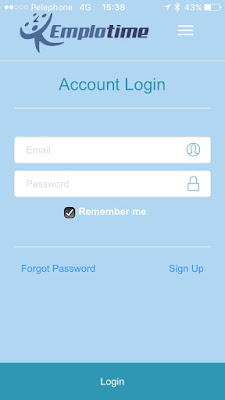How To Track Employees Who Work On Different Time Zones
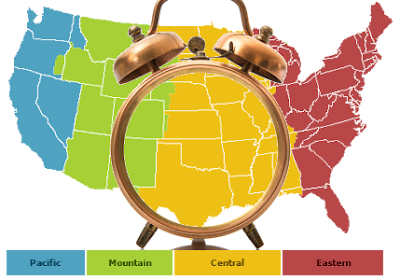
This is about simplifying time-tracking for companies that operate in multiple time zones. Our time clock solution allows you to authorize time clock use at different locations by selecting the corresponding company branch. So if you have employees working on the pacific time zone area and others working on the eastern time zone area, you will designate the matching time clock for each location. If you haven't created your emplotime account yet, you can do this in seconds and for free. Start Your Emplotime Free Trial Now, let's explain step by step how you do it: STEP 1 of 3: CREATE YOUR COMPANY LOCATIONS Go to your administrative portal , and click on the Company Details button, and then click on the "Locations" button (At the Geolocation feature). See screenshot. Note: At this point, you don't need to select the Geolocation checkbox. The Geolocation checkbox will be selected only if you need to receive the geo-position of the employee...